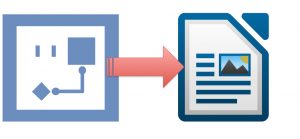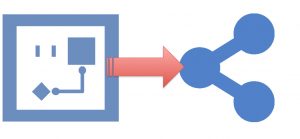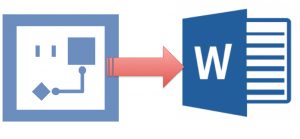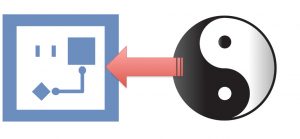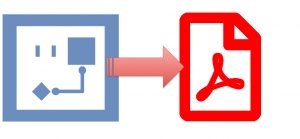Export in PNG format
Export your flowcharts, process directly into Microsoft Word. Automatically update your word document as soon as you change your flowchart!
Export in SVG format
Export your flowcharts, process directly into Microsoft Excel. Automatically update your Excel sheet as soon as you change your flowchart!
EXPORT A LOGIGRAM IN A FILE IN PNG FORMAT AND SVG FORMAT
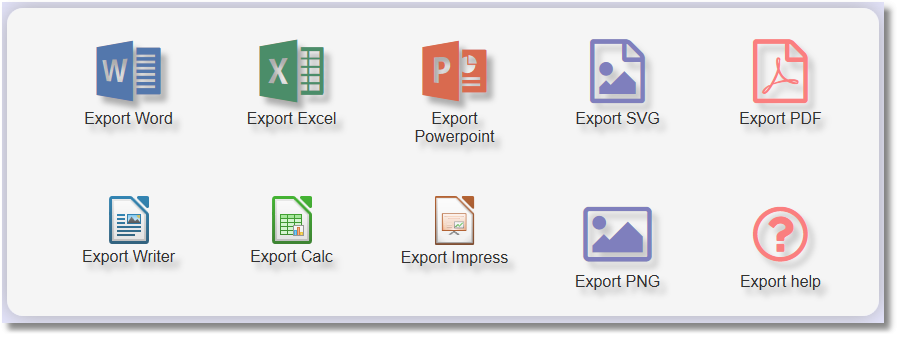
All you have to do is select the “Export to PNG” or “Export as SVG” option in the export screen and QALITEL flowchart automatically generates the file with the same name as your flowchart a and offers you, once this file created on the server to download it.
You can generate these files as many times as you want.
PNG FORMAT
This image file format has become a web standard replacing the GIF format.
It allows the creation of files much smaller size than the GIF and often the JPG with, as for the GIF format the possibility of choosing a transparency color.
QALITEL logigram, for aesthetic reasons, generates your PNG file on a white background.
If you want to make this white background transparent, you can do it without problem with a little advanced drawing software.
We recommend the FREE GIMP software, which works much like Adobe PhotoShop and does not really have much to envy for non-professional use (although …)
It is available in French and installs on Windows, Linux and OS X
Below sample PNG file realized by QALITEL flowchart
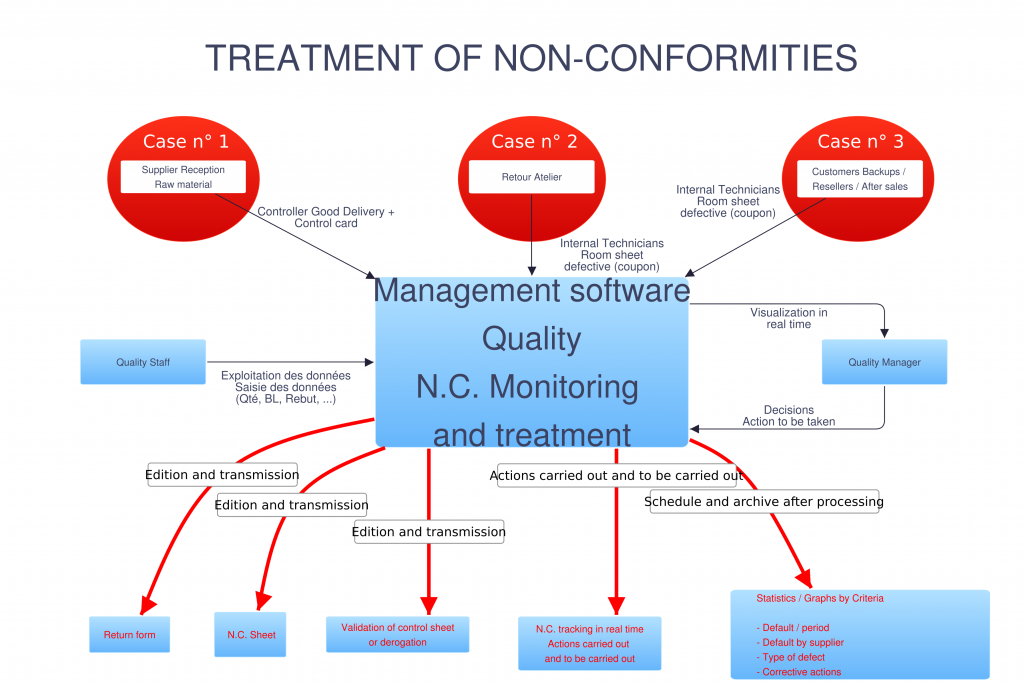
SVG FORMAT
The SVG file format is a vectorial format.
Its great strength is to be enlarged, decreased without any loss of quality, (without any pixelation).
Small enough size (if you edit it, you will find that it is a text description file), it is included including GIMP described above.
It’s an ideal format for a website as long as you can resize it without any loss.