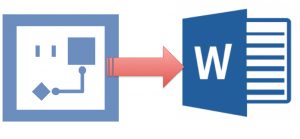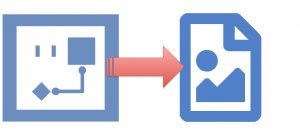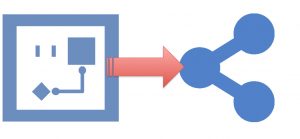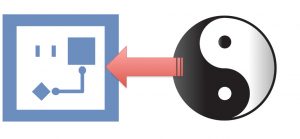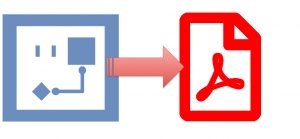Export under Writer
Export your flowcharts, process directly into Libre Office Writer. Automatically update your Writer document as soon as you change your flowchart!
Export under Calc
Export your flowcharts, process directly into Libre Office Calc. Automatically update your Calc sheet as soon as you change your flowchart!
Export under Impress
Export your logigrams, process directly into Libre Office Impress. Automatically update your Impress presentation as soon as you change your logigram!
EXPORT A LOGIGRAM IN A FILE OF THE OFFICE SUITE LIBREOFFICE
In its Proad Version, QALITEL Fullweb Flowchart allows you to export your flowchart into a file in a LibreOffice file (Writer, Cal and Impress).
For each export action, a file (.odt etc as appropriate) will be generated with a dynamic link pointing to your online flowchart. You just have to download this file Writer, Calc or Impress on your computer.
A dynamic link is created between your LibreOffice document and your Logigram.
Thus, if you modify your online flowchart using QALITEL logigramme (https://www.logigramme.io), as soon as you open your previously exported LibreOffice document, it will automatically update the logigrams it contains!
You can change your logigram from https://www.logigramme.io (All copies of your Office documents will be updated)
Or from your exported and downloaded free office document:
For this, you can directly open the dynamically integrated flowchart with QALITEL logigram by pressing the Ctrl key on your keyboard and clicking on the left button of your mouse (Ctrl + Left click)
As you have modified the source or reference flowchart, all copies of your libreoffice documents will be updated.
In your LibreOffice document, you can resize this flowchart by using the resize handles provided for this purpose or by using the image property window provided for this purpose.
You can customize this document by saving it under another name.
You will be able to select the logigram, copy it (Ctrl + C) and paste it (Ctrl + V) into any other Libreoffice or free office document keeping this dynamic link.
AUTOMATIC EXPORT
Nothing more simple, choose in the export screen the type of file in which you want to export and QALITEL logigram automatically generates the file (word, excel etc …) containing your logigram.
See example below with Writer.
In this case, your Libreoffice document contains only one logigram.
If you want your Libreoffice document to contain several logigrams, this is perfectly possible as explained below.
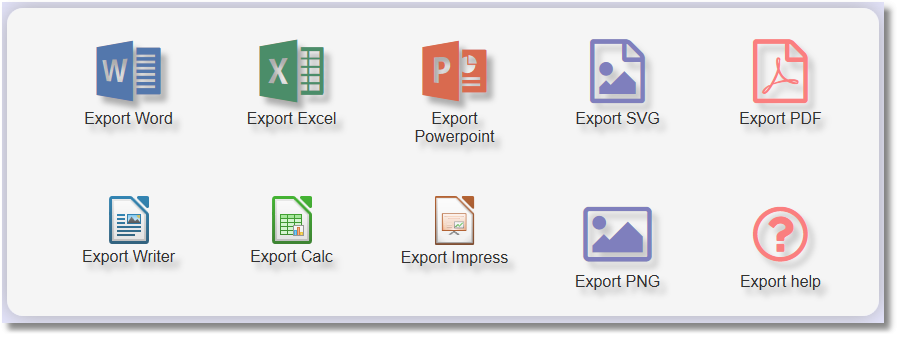
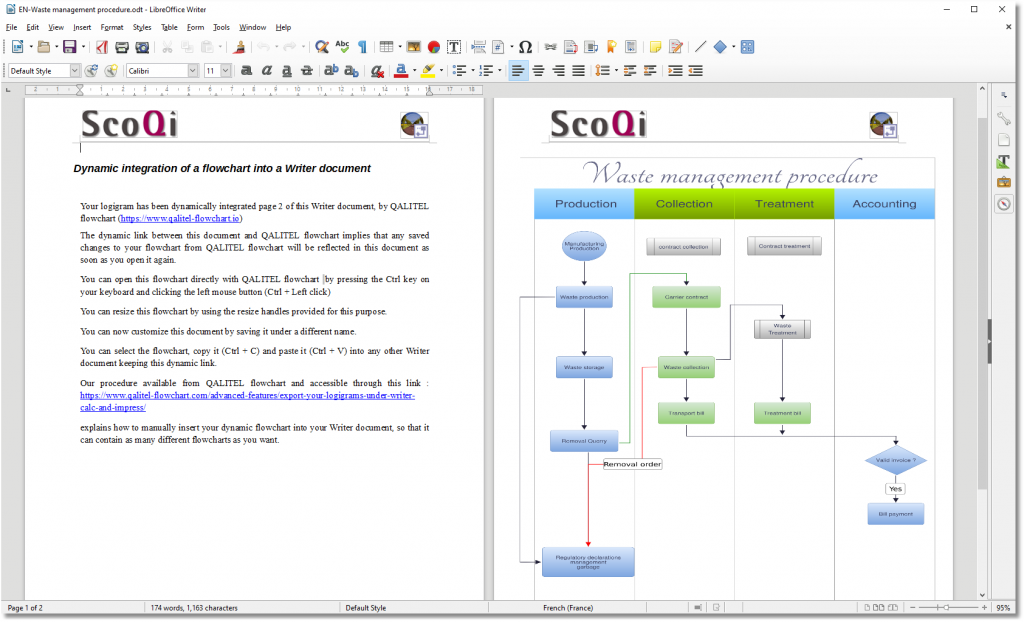
Our procedures below explain how to manually insert your dynamic flowchart into your Microsoft Office document, so that it can contain as many different flowcharts as you want.
QALITEL Flowchart and LibreOffice Office Suite - Writer Example
Manual insertion of a logic diagram in the LibreOffice Suite
This procedure applies to Writer, Calc and Impress software and is broken down into 4 steps.
Step N ° 1: Copy the sharing link of your logigram
In QALITEL Logigram, click on the “Share” icon to copy the sharing link of your flowchart as shown in the screen shot below.

Be careful to copy the link of the 4th column (“Read-only Sharing” section) corresponding to the .PNG image of your logigram, which can only be integrated into the Open Office and Libre Office suites software.
Step 2: Opening the image insertion window
Once the share link is copied to the clipboard, open your Open / Libre Office application and follow the steps as shown below:
Click in the menu “Insert” then on the submenu “Image” and select the option “From a file”
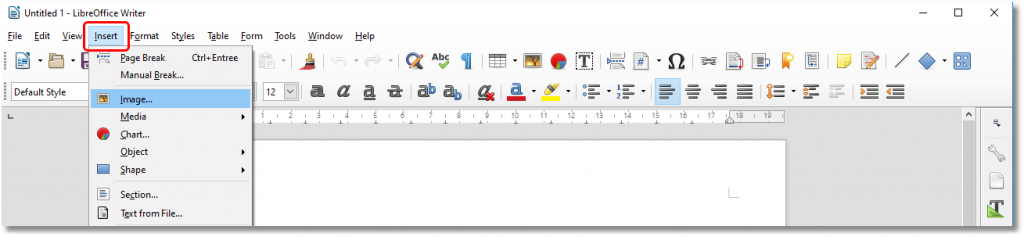
Step N ° 3: Bonding the link
Paste the link present in the clipboard in the “Name of the file” field (CTRL-V keys or right-click “Paste”).
Step 4: Insert the image
Make sure the “Link” box is checked. This option keeps the link between your logigram and the image embedded in the Open / LibreOffice application. Also, if you change your flowchart via QALITEL logigram then it will be automatically updated when you open the Open / Libre Office file.
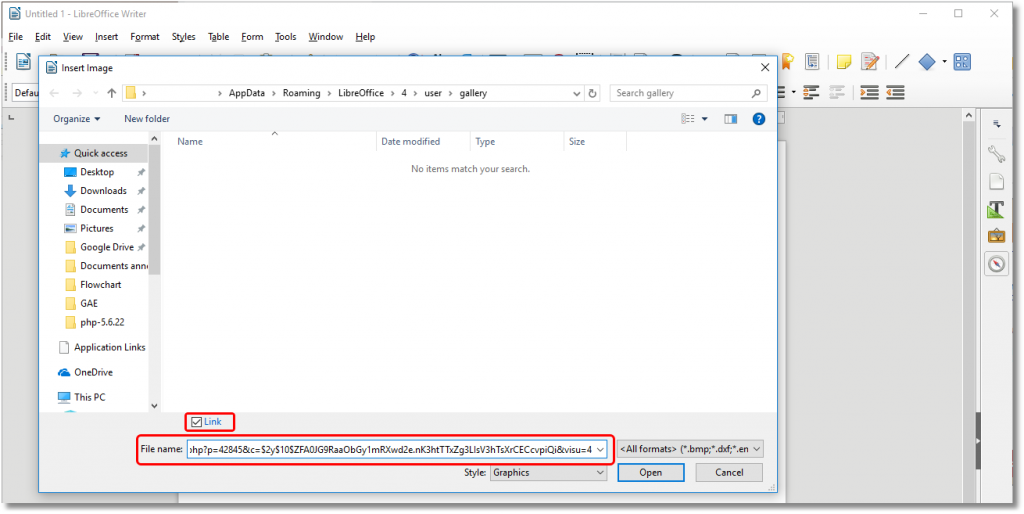
Open the flowchart from the Writer document
Previously, we saw the integration of the logic diagram in Writer (valid mode of operation for other software of the suite). It is then possible to set up a hyper-text link on the image so that the user can automatically click and access in QALITEL logigram by modifying the logigram.
For access to modification is possible, the user must have a ProAd version of QALITEL logic and be authenticated in the software otherwise it will be asked to enter its credentials. For a user who does not have the ProAd version of QALITEL or has not authenticated, the flowchart will remain read-only.
The procedure to follow is as follows:
Step N ° 1: Copy the sharing link “In modification” of your logigram
For this, in QALITEL Logigramme, click on the “Share” icon in order to copy the “In modification” sharing link of your logigram as shown in the screen shot below:

Step 2: Creating the hyperlink in Writer
Then open Writer and your document to access your flowchart. As shown in the screenshot below, select the image by clicking once on it and then click on the “Links” button to access the insertion window of a hypertext link.
Then paste the previously copied link into the “Target” line and validate with the “Apply” button and save your document.
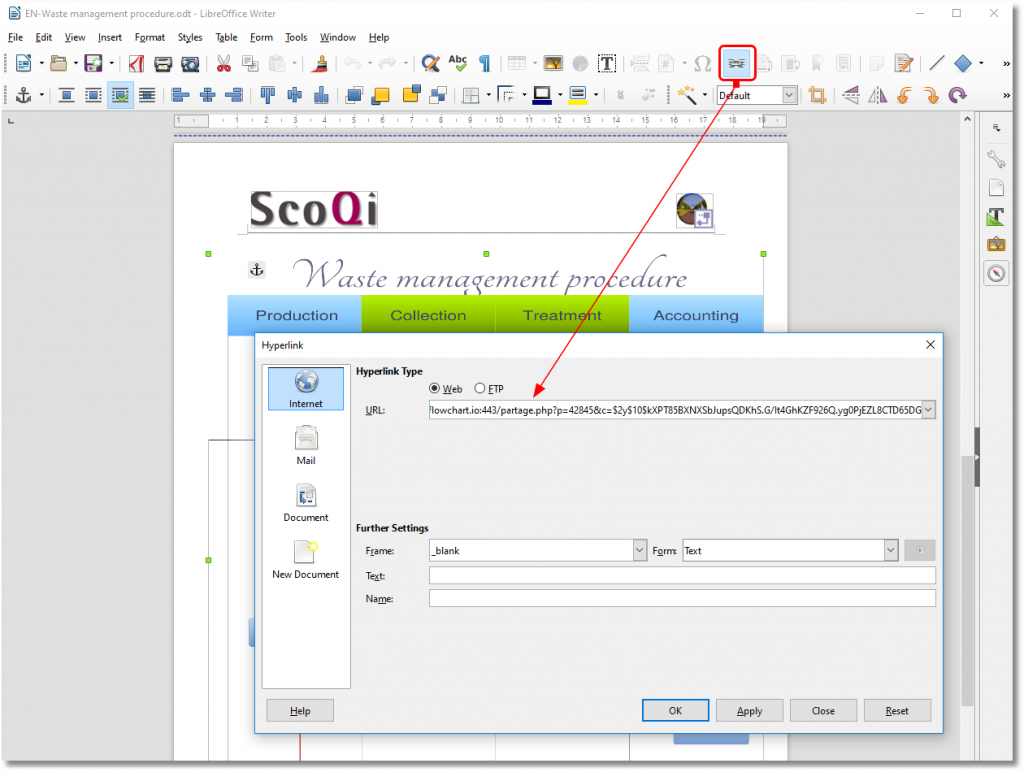
Then, when opening your Writer document, you will have to press the “Ctrl” key then click on the image to trigger the opening of the logigram in QALITEL Flowchart in modification (according to the conditions specified above).
Warning message when opening the Writer document
Opening a document using a Web page, which is the case in the case of integrating a flowchart into Word (according to the procedures described above) is usually displayed by Writer in “Protected Mode”. You then have a yellow banner with an “Edit Document” button allowing you to switch the document from “Read Only” mode to “Edit” mode.